How To Save A Route On Google Maps
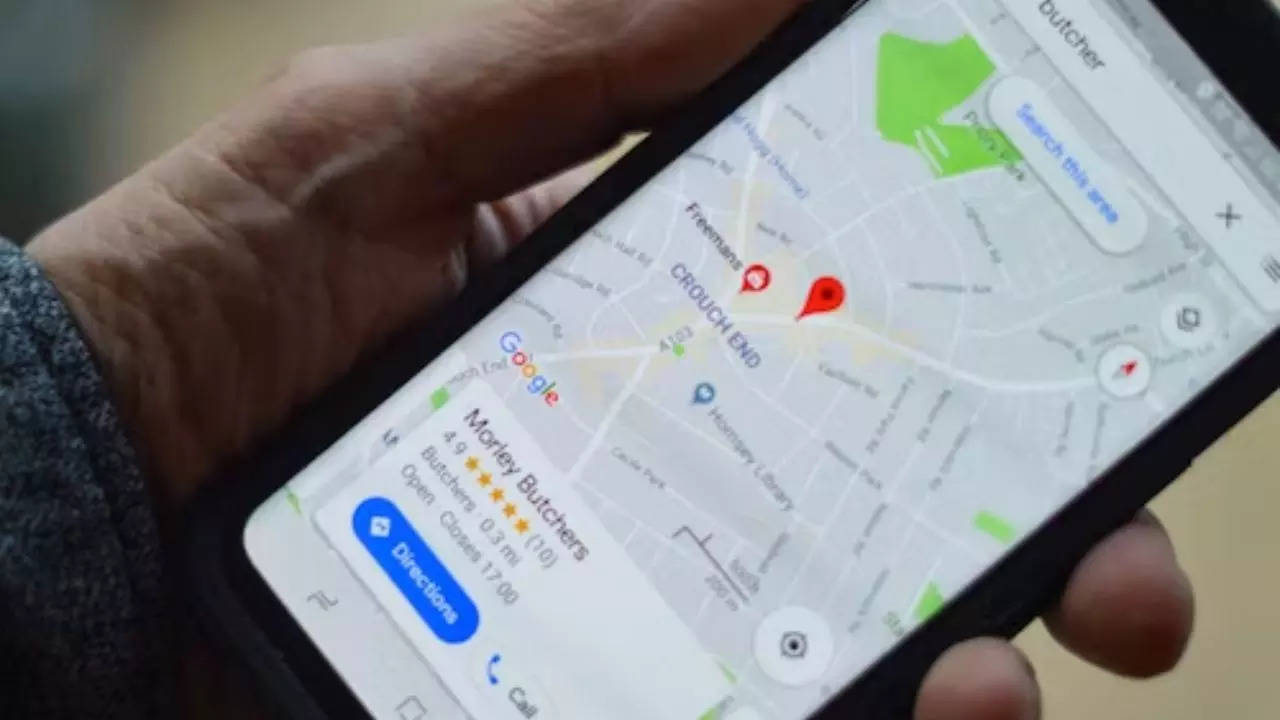
How To Save A Route On Google Maps
Saving a route on Google Maps through your mobile involves a process commonly referred to as "pinning." This can be done by bookmarking a recommended route or adding it to your Android homescreen. However, it's crucial to understand that this method doesn't provide automatic offline access to your directions. To access routes offline, you must download an offline map that covers both your starting point and destination.
How to pin a route in Google Maps
The term "pinning" essentially means bookmarking, but there's a catch – this feature is primarily designed for recommended routes. Unfortunately, you can't pin or bookmark a fully custom route. This limitation also affects offline usage. When utilizing Maps offline, modifying a recommended route is not an option. You are essentially restricted to a single set of directions without the flexibility to make changes to your route while offline. It's essential to keep these details in mind when using the pinning feature in Google Maps on your mobile device.
Follow these steps to save a route on Google Maps:
To access saved or pinned routes:
How to see directions and routes offline on mobile :






![Saved Places on Google Maps Disappeared [6 Tested Fixes]](/_largethumb/uploads/news/111/11191/8/11191863-saved-places-on-google-maps-disappeared-6-tested-fixes.jpg.webp)
![Saved Places on Google Maps Disappeared [6 Tested Fixes]](/_newsthumb/uploads/news/111/11191/8/11191863-saved-places-on-google-maps-disappeared-6-tested-fixes.jpg.webp)



















































